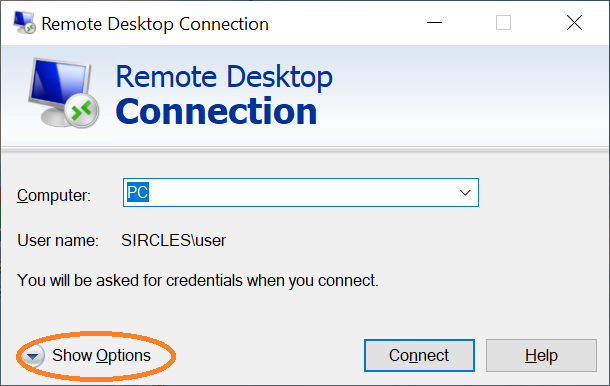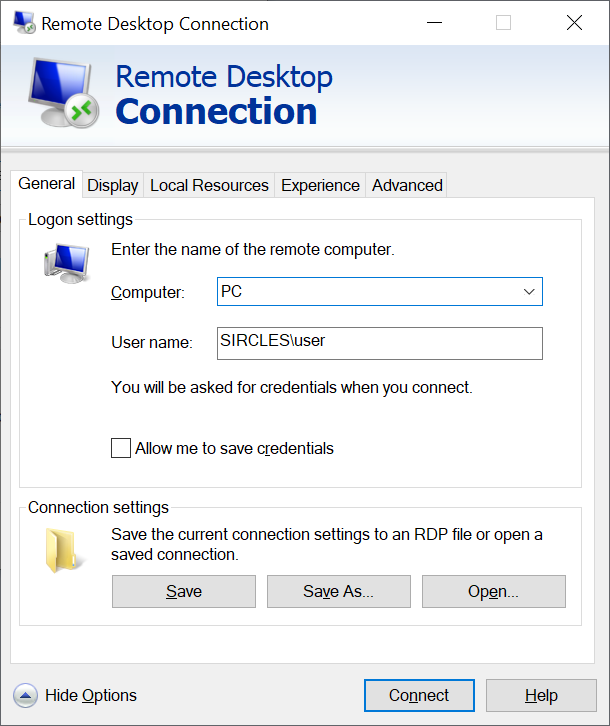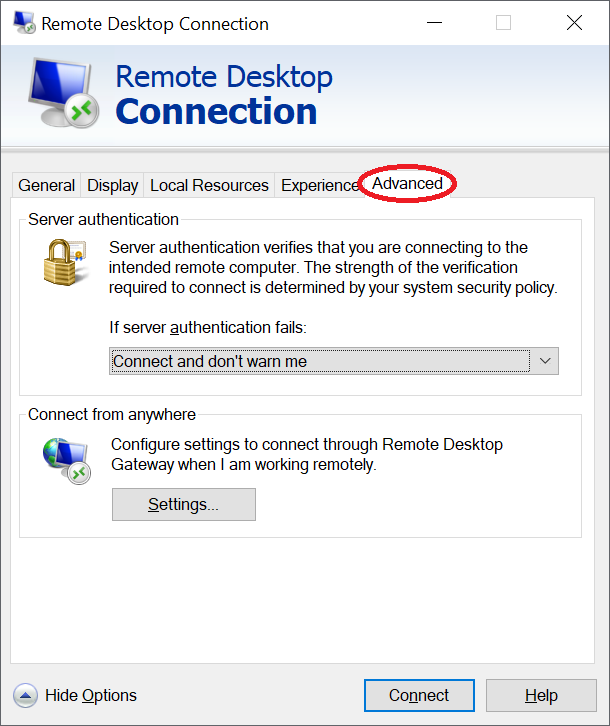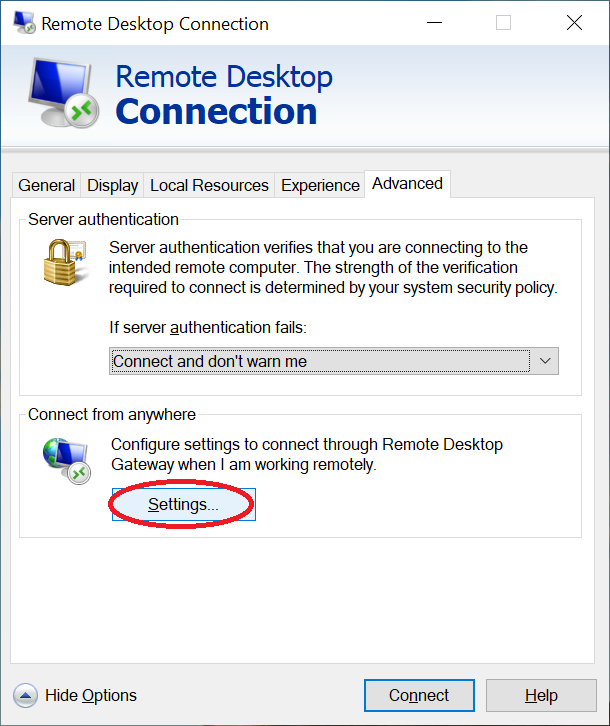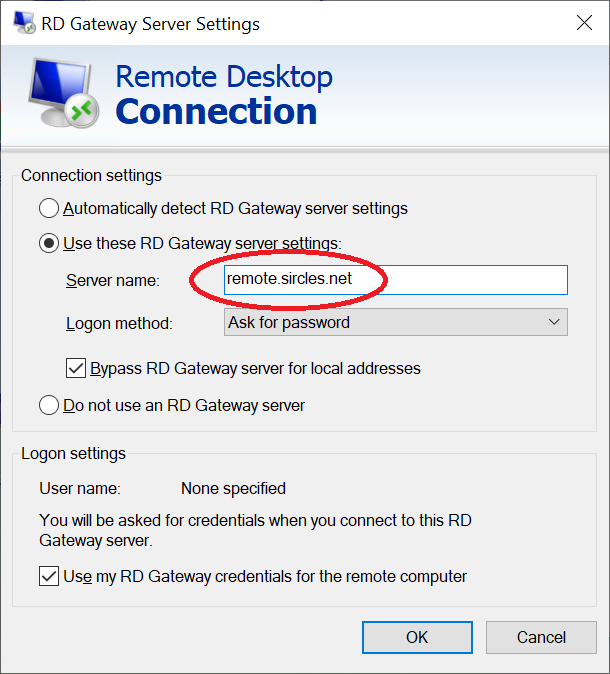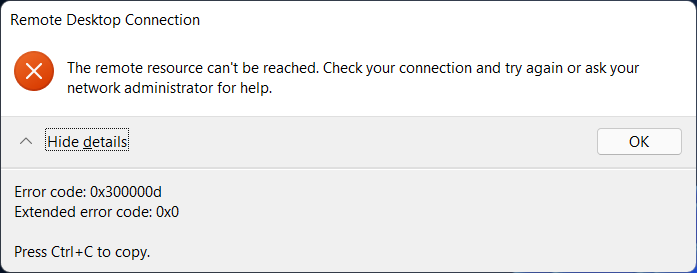The remote resource can't be reached. Check your connection and try again or ask your network administrator for help
This connection works fine from my Mac but not my PC
Certificate checks out OK
I Can browse to the https://remote.sircles.net website on the remote desktop gateway server no problem.
Password etc definitely correct (as I say it works from my Mac)
I get the same result on the PC with correct password or wrong one..? So it appears to be connectivity.
Any ideas?
This connection works fine from my Mac but not my PC
Certificate checks out OK
I Can browse to the https://remote.sircles.net website on the remote desktop gateway server no problem.
Password etc definitely correct (as I say it works from my Mac)
I get the same result on the PC with correct password or wrong one..? So it appears to be connectivity.
Any ideas?
0